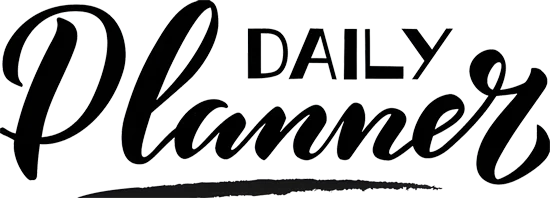
A digital planner is a PDF file with hyperlinks and tabs that allow you to jump quickly to a particular page. You can write on the digital planner with a stylus and decorate it with digital stickers.
To get started with digital planning you’ll need the following:
I recommend you choose an iPad that’s compatible with the Apple pencil. The size of the iPad is a personal choice. I prefer using my digital planner on the 12.9 inch iPad pro due to the larger screen, but if you need to carry it around with you then you may want to choose a smaller iPad for portability.
You can use Apple Pencil (2nd generation) with these iPad models:
– iPad mini (6th generation)
– iPad Air (4th generation and later)
– iPad Pro 12.9-inch (3rd generation and later)
– iPad Pro 11-inch (1st generation and later)
You can use Apple Pencil (1st generation) with these iPad models:
– iPad mini (5th generation)
– iPad (6th generation and later)
– iPad Air (3rd generation)
– iPad Pro 12.9-inch (1st and 2nd generation)
– iPad Pro 10.5-inch
– iPad Pro 9.7-inch
I recommend the following accessories:
– A paper feel matte screen protector for iPad users. It makes the writing experience much better in my opinion.
– A silicone case for your Apple pencil or stylus pen. The extra grip helps with handwriting.
– A bluetooth keyboard if you want to type in your digital planner. I personally do a mix of handwriting and typing.
– An iPad/tablet stand. This is particularly useful for propping up your screen if you are typing on an external keyboard.
To use a digital planner, you will need a separate PDF annotation app.
My favorite app on the iPad is Goodnotes. On the iPad other apps include Notability and Noteful.
My favorite Android app is Penly. You can create custom hyperlinks and batch import stickers, and there’s even some undated digital planners included within the app so there is no need to purchase a separate digital planner.
A digital daily planner is a digital planner with daily pages and is ideal for planning out your day-to-day activities. Depending on your needs, you can plan your daily schedule, top priorities, to do list, meal planning and water intake etc. There’s also space for taking notes and journaling.

A digital calendar planner is a digital planner with calendar pages. Most digital planners include monthly calendar pages but can also include weekly and daily pages that are hyperlinked to the monthly view. Digital calendar planners usually run from January to December but can also be for an academic year, or even spanning over multiple years.

For beginners I recommend using a dated digital planner – this means that the dates are pre-populated for you and the planner is ready to use. But the downside is that you will have to repurchase a new digital planner in the following year.
If you want to reuse your planner, undated digital planners allow you to write in the dates yourself, if you don’t mind spending some time to get it set up initially.
I have used both digital and paper planners and here’s how I see the pros and cons of each of them.
Pros of paper planners:
Cons of paper planners:
Hard to undo mistakes or change what you’ve written.
Pros of digital planning:
Cons of digital planning
A digital planner has hyperlinks and tabs that allow you to jump quickly to a particular page. Look for digital planners with hyperlinks to each daily/weekly page for the easiest navigation. To go to a particular page, simply tap on the hyperlink.

Goodnotes app does not come with digital planners. To use a digital planner in Goodnotes, you have to import the planner file into the app separately.
To get a digital planner on Goodnotes, you can tap on the Share icon and share the file to Goodnotes app. Watch videos on YouTube for a detailed step by step tutorial.
Check out our free digital planner with dated monthly and weekly pages! Free digital planners are a great way to get started with digital planning to see if it’s right for you. They typically have minimal templates so beginners will find them easier to navigate.
This free digital planner is based on the bestselling digital planner bundle recommended by Goodnotes in their 2022 best digital planners blog. It is fully dated and has lined weekly pages to help you write neatly – perfect for beginners new to digital planning.
A digital planner is a personal choice but here are the key things you should look for in any digital planner:
Digital planners come in many different daily and weekly layouts, so make sure to choose the right one to suit your needs or choose a digital planner bundle that includes multiple layouts so you can try out different ones to see what works for you.
The best digital planners also include a variety of templates for productivity, wellness, finances etc so make sure to check what additional pages are included.
All these digital planner bundles are customizable and include everything you could possibly need for digital planning. They include:
Here’s a brief guide on how to choose the right digital planner bundle for you.
What device are you using?
Landscape or portrait?
You can choose between landscape and portrait planners, so think about which orientation you prefer when writing on your device. If you’re using a phone a portrait digital planner usually fits the screen best.
What design do you like the most?
We have a few different styles for our PDF digital planners. They all come with the same templates so just pick based on your favorite design below.
I love digital planning on my Samsung tablet with the S pen and Penly app. Penly app allows you to create custom hyperlinks and batch import stickers, and there’s even some undated digital planners included within the app so there is no need to purchase a separate digital planner.
Another popular choice is the Mi Pad and smart pen.
On Android you can also use OneNote app which is great for syncing across multiple platforms, however the downside is that OneNote planners work slightly differently to PDF planners and I personally don’t find them as user friendly.
OneNote app can be used for digital planning but it doesn’t come with any digital planners, so you will need to import a OneNote planner into the app. OneNote is great for syncing across multiple platforms however the app isn’t made for digital planning and I personally don’t find it as easy to use as other apps.
Are you looking for a free digital planner to download and start using right away? Our free planner has dated weekly and monthly pages!
Depending on what app you’re using, you can normally share the digital planner directly to the app.
Digital stickers are great because you never run out of your favorite stickers! Simply copy the sticker and paste it onto your planner page. Then you can rotate, resize, crop, and reposition the sticker however you like.
You can reuse undated digital planners year after year. Undated planners don’t have any dates in them so you can write in the dates yourself. In the following year, simply start with a fresh file.
